Addition of New ICT Devices
This page contains screenshots from Disco ICT v1 and will be updated shortly.
Many schools are rolling out hundreds of new devices in an endeavour to implement their 1:1 obligations. This scenario was the catalyst for the creation of Disco.
| 1: |
This can be done as a final step before SysPrep, or can be added offline into an existing WIM (eg. eduSTAR provided SOE image). |
| 2: |
This process is called adding a device offline and encapsulates devices which are untrusted or unknown. |
| 3: |
Distribute devices to users assigning them within Disco. Note: Unless it is required to check for damage or dead-on-arrival situations, it has not yet been required to remove any devices from their original packaging. |
| 4: |
The Disco Client Bootstrapper will run, connect (if necessary) to the wireless network and perform a negotiation and enrolment of the device into the environment. Automatic tasks include:
|
| 5: | After successful enrolment, the Disco Client Bootstrapper will uninstall itself and leave the user at the Windows login prompt (with the assigned username prefilled). |
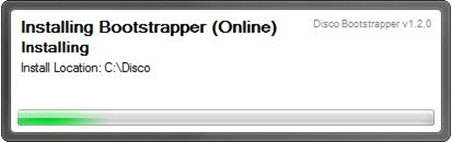 Inject the Disco Client Bootstrapper into the
device image and have this image deployed onto the new devices.
Inject the Disco Client Bootstrapper into the
device image and have this image deployed onto the new devices.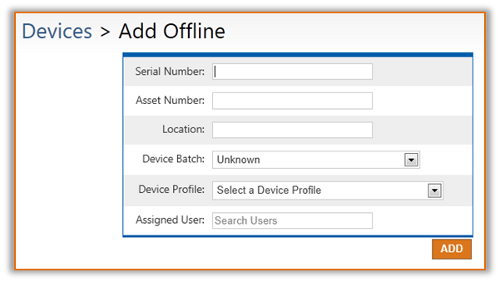 Take delivery of the new devices and scan their
serial numbers into Disco. A barcode reader makes this process
trivial.
Take delivery of the new devices and scan their
serial numbers into Disco. A barcode reader makes this process
trivial.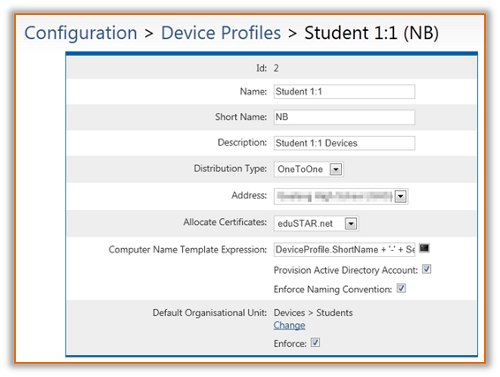 Users unpack and turn on their devices for the
first time while at school.
Users unpack and turn on their devices for the
first time while at school.