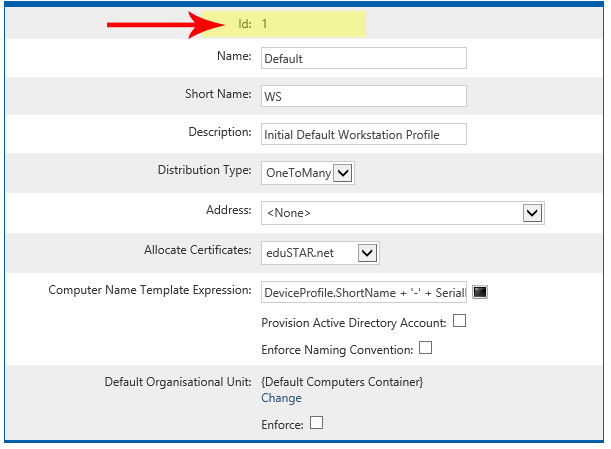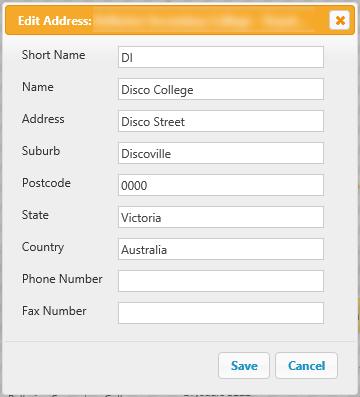Using Filters with the Public Noticeboard
This page relates to Disco ICT Version 1. In Version 2 use the Report Link Builder found in the Job Preferences.
This guide shows how to filter public reports (specifically the Noticeboard) with Device Profile Ids or Addresses.
This document is intended to provide a basic guide only - each environment will be different and the reader may choose to implement certain details differently or in accordance with existing policies.
Obtaining the Device Profile ID
| 1. |
Navigate to Configuration > Devices Profiles |
| 2. |
Select the profile which will be used to filter
|
| 3. |
The Device Profile Id will be shown at the top of the page
|
Obtaining the Device Site Short Name
| 1. |
Navigate to Configuration > Organisation Details |
| 2. |
Select the Edit Address button and note the Short Name
|
Adding the filter
| 1. |
Navigate to Public Reports > Noticeboard http://disco:9292/Public/UserHeldDevices/Noticeboard Only one filter can be used for each noticeboard (Include takes precedence over Exclude).
|
| 2a. |
Include Specific Device Address: ?deviceAddressInclude={Address Short Name} example: This will include only jobs associated with a device who's profile matches the specified address. Multiple Addresses can be specified seperated by commas. |
| 2b. |
Exclude Specific Device Address: ?deviceProfileExclude={Address Short Name} example: This will exclude jobs associated with a device who's profile matches the specified address. Multiple Addresses can be specified seperated by commas. |
| 2c. |
Include Specific Device Profiles: ?deviceProfileInclude={Device Profile ID} example: This will include only jobs associated with a device whos profile is included in this list. Multiple profiles can be specified by separating Profile Ids with commas. |
| 2d. |
Exclude Specific Device Profiles: ?deviceProfileExclude={Device Profile ID} example: This will exclude jobs associated with a device whos profile is included in this list. Multiple profiles can be specified by separating Profile Ids with commas. |